GTM Zoom Engage Event Integration With Google Analytics 4 (GA4) Guide
Intro
In order to get Google Analytics 4 (GA4) events from Zoom Engage we need to define Variables and Events in GTM (Google Tag Manager) and add the dataLayer command in your Zoom Engage account.
Getting Started
Log into your GTM account, make sure it is the account that is installed on the website you want to track events on. You can use Google Tag Assistant chrome extension to help you with that. After you are sure you are logged into the correct GTM, move on to the following steps.
Defining Variables
We need to define 3 Data Layer variables:
|
Variable Name |
Data Layer Variable Name |
|
GA ZA Event Category |
event_category |
|
GA ZA Event Action |
event_action |
|
GA ZA Event Label |
event_label |
Variable Names Table
Click “Variables” and then “New”:
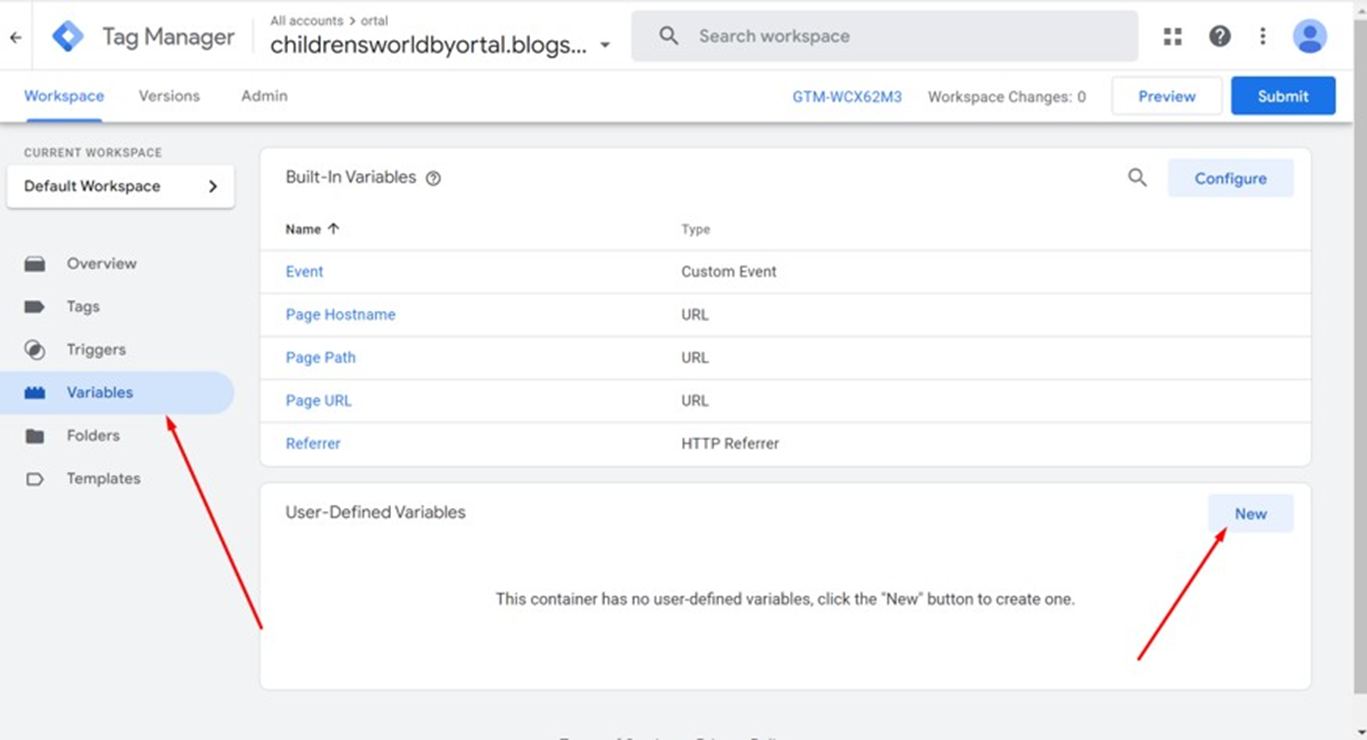
Click on the Pencil:
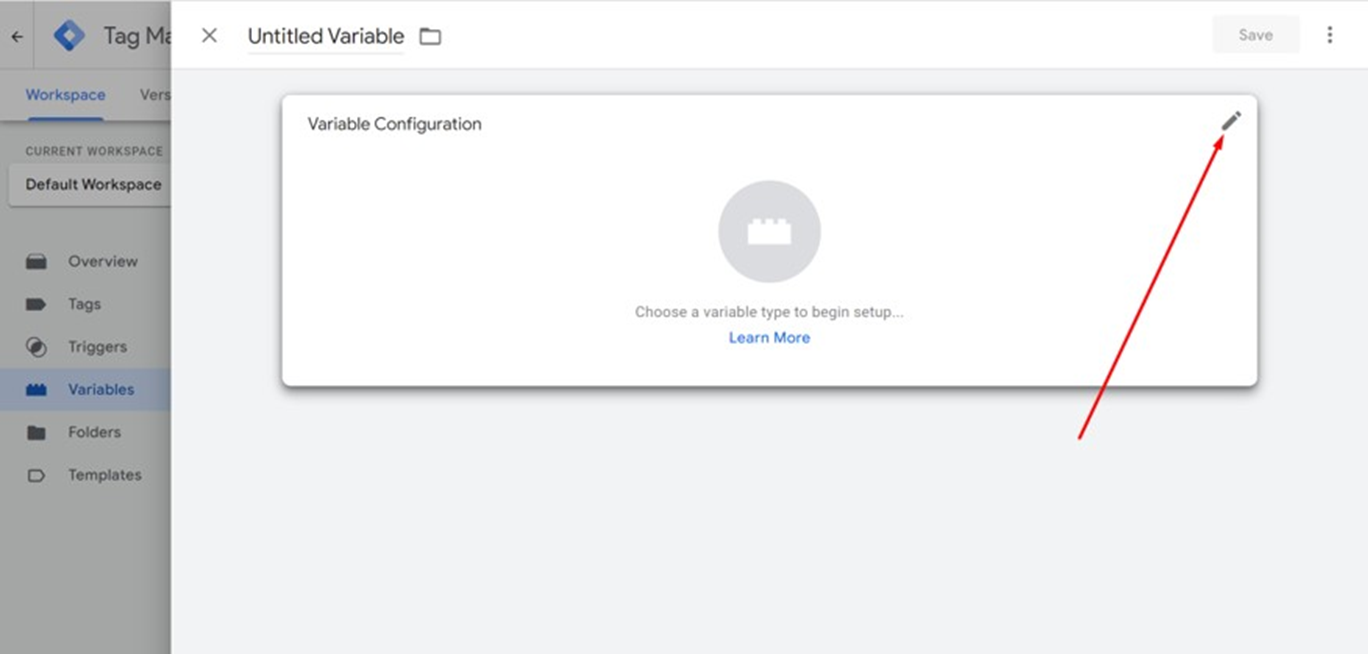
Click “Data Layer Variables”:
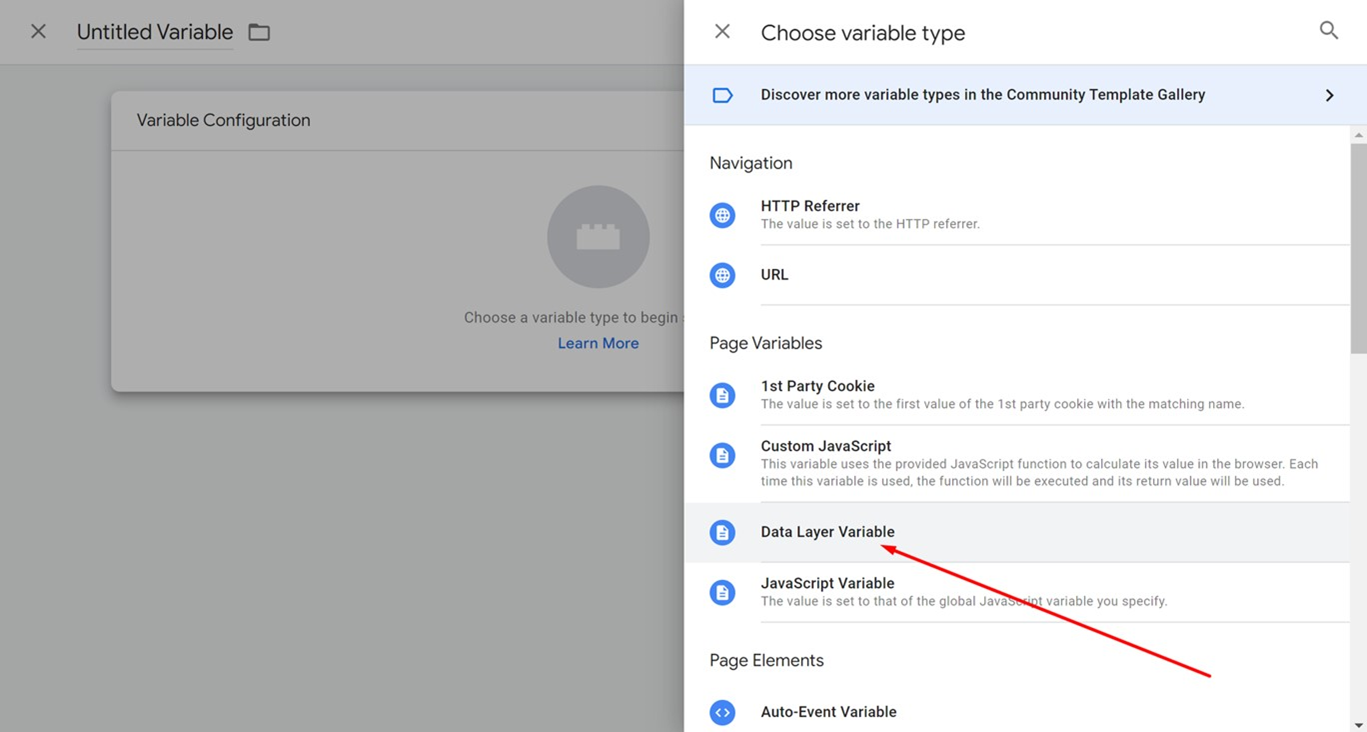
Add the variables:
Step 1: In (1) fill the Variable Name from the Variable Names Table.
Step 2: In (2) fill the Data Layer Variable Name from the Variable Names Table.
Repeat Step 1 and Step 2 for all 3 variables: event_category, event_action, event_label.
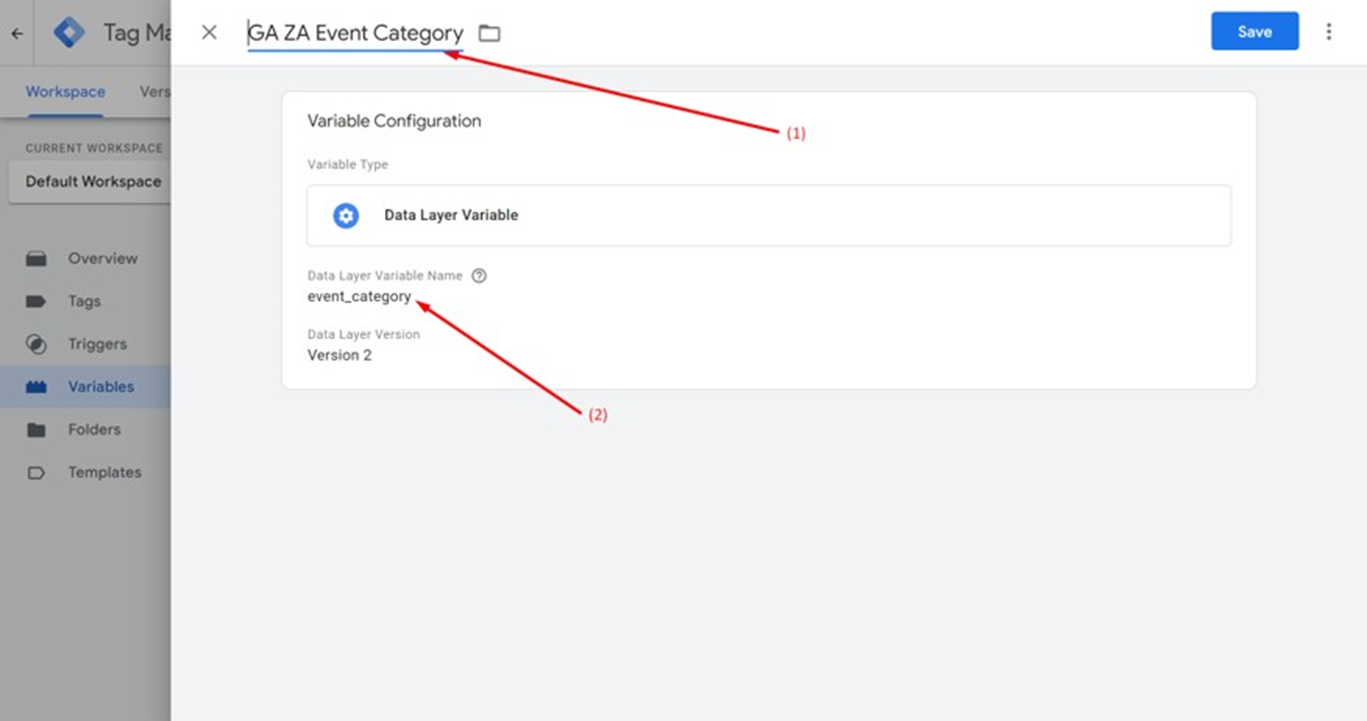
After you added the 3 variables, the User-Defined Variables should look like this:
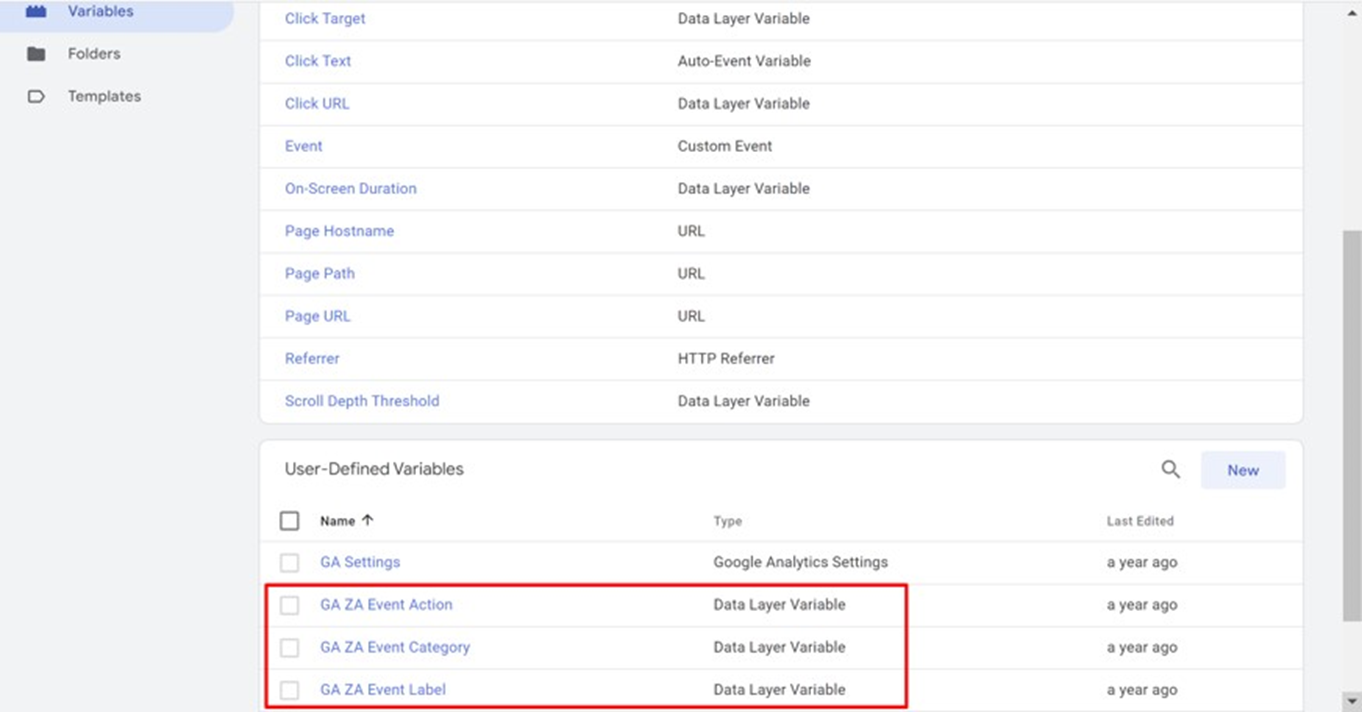
Defining Events
Click “Tags” then “New”:
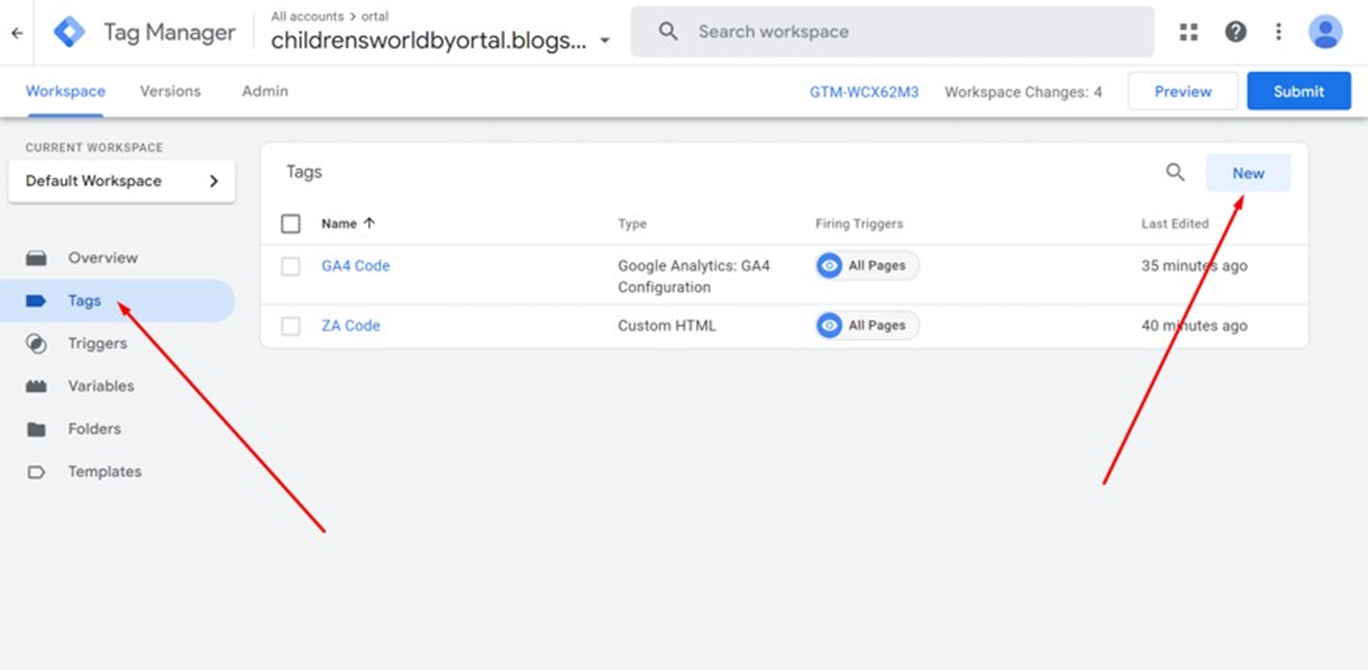
Click the Tag Configuration Pencil:
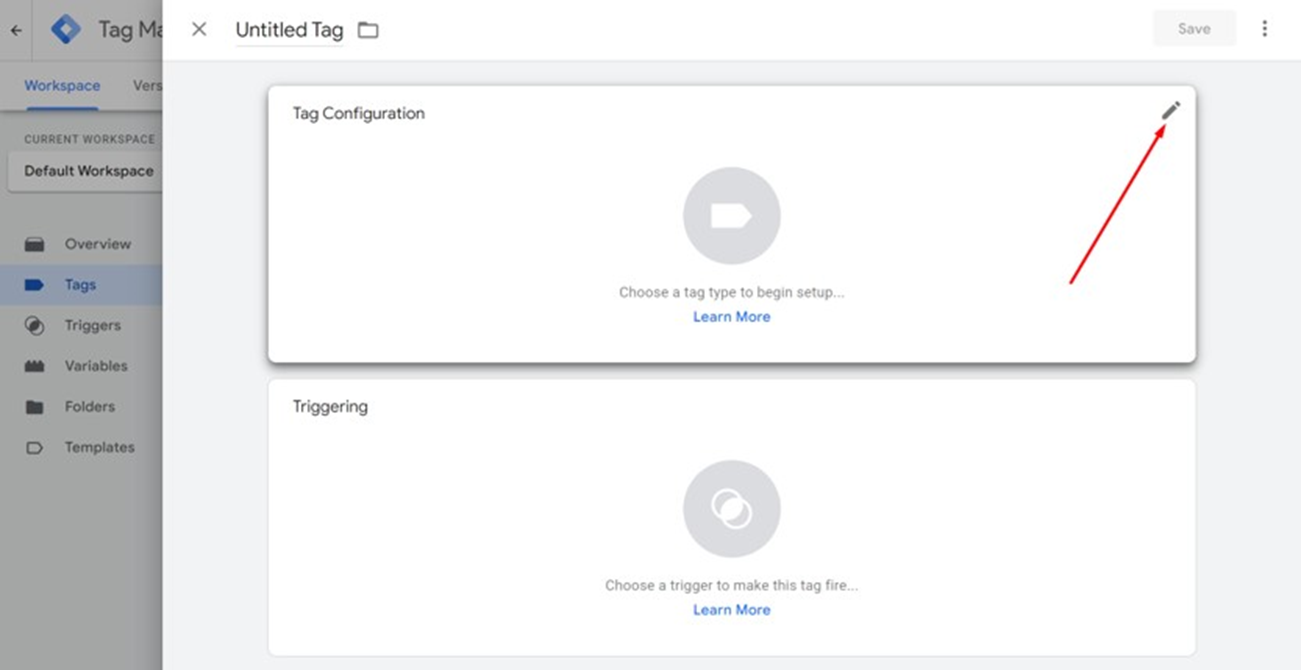
Click on the “Google Analytics: GA4 Event”:
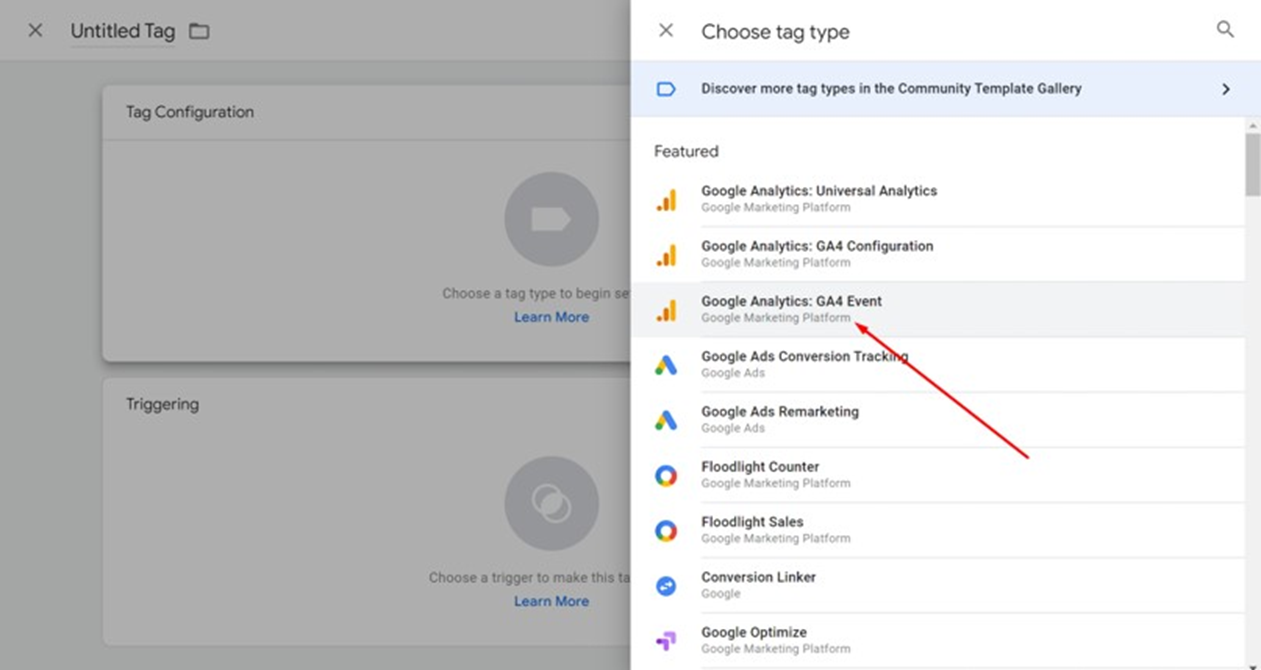
1) Fill tag name “GA4 ZA Events”
2) Select from “Configuration Tag” drop-down: “GA4 Code”
3) Fill in “Event Name”: “ZA_Campaigns”
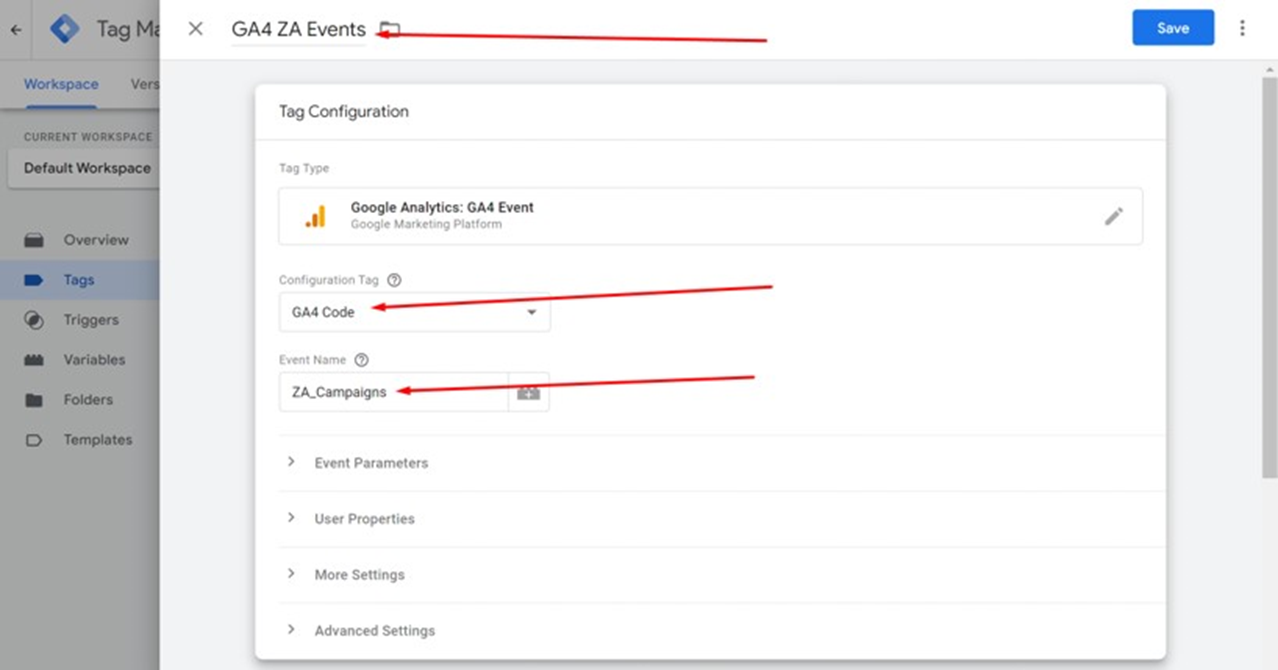
1) Click on “Event Parameters” (1)
2) Click on “Add Row” (2)
3) Click on “Value” button (3)
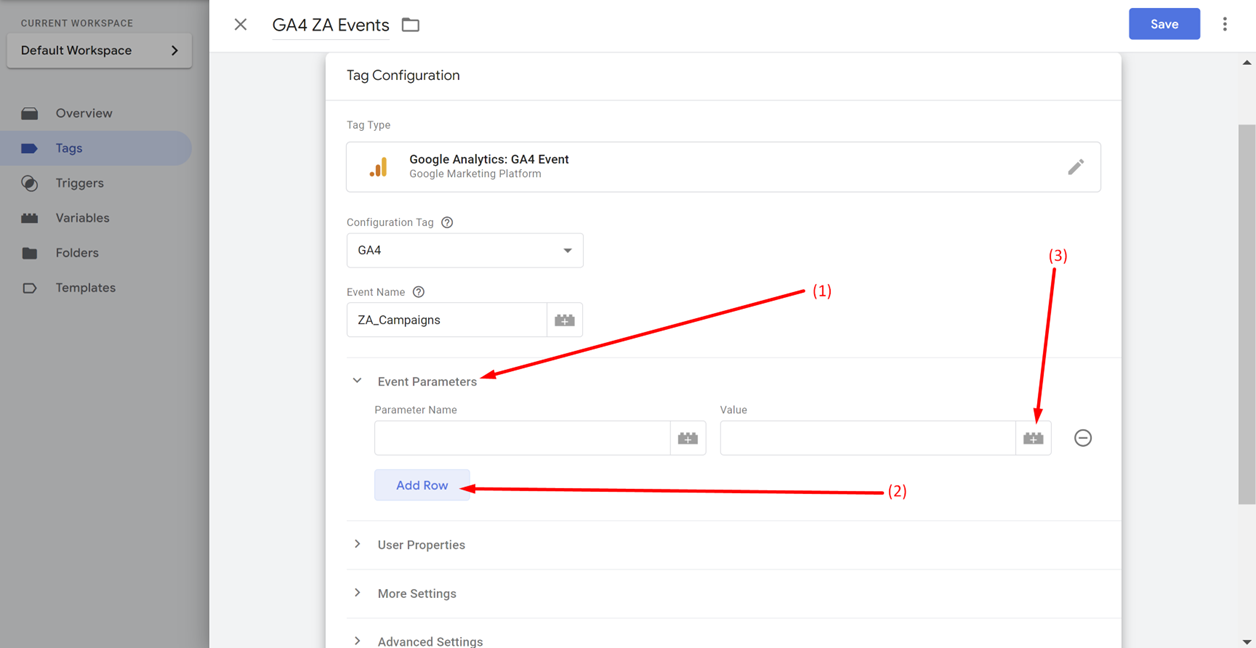
Click on “GA ZA Event Category”:
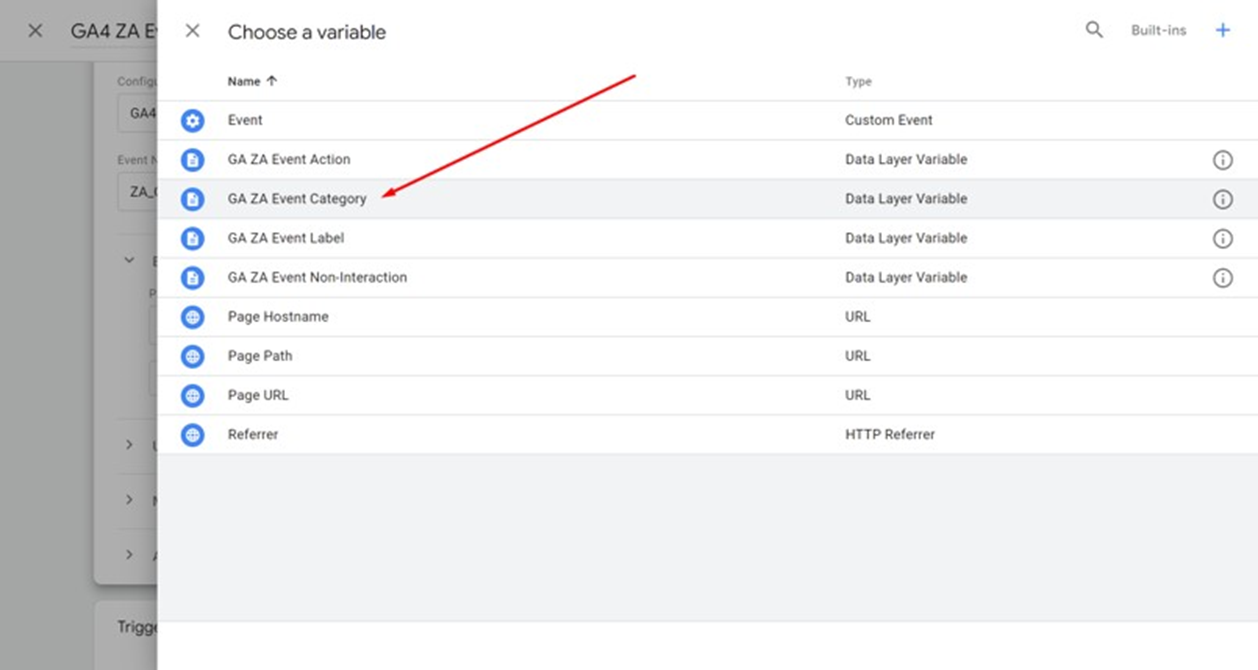
Parameter Value was filled.
Fill manually Parameter Name “event_category” from the Variable Names Table:
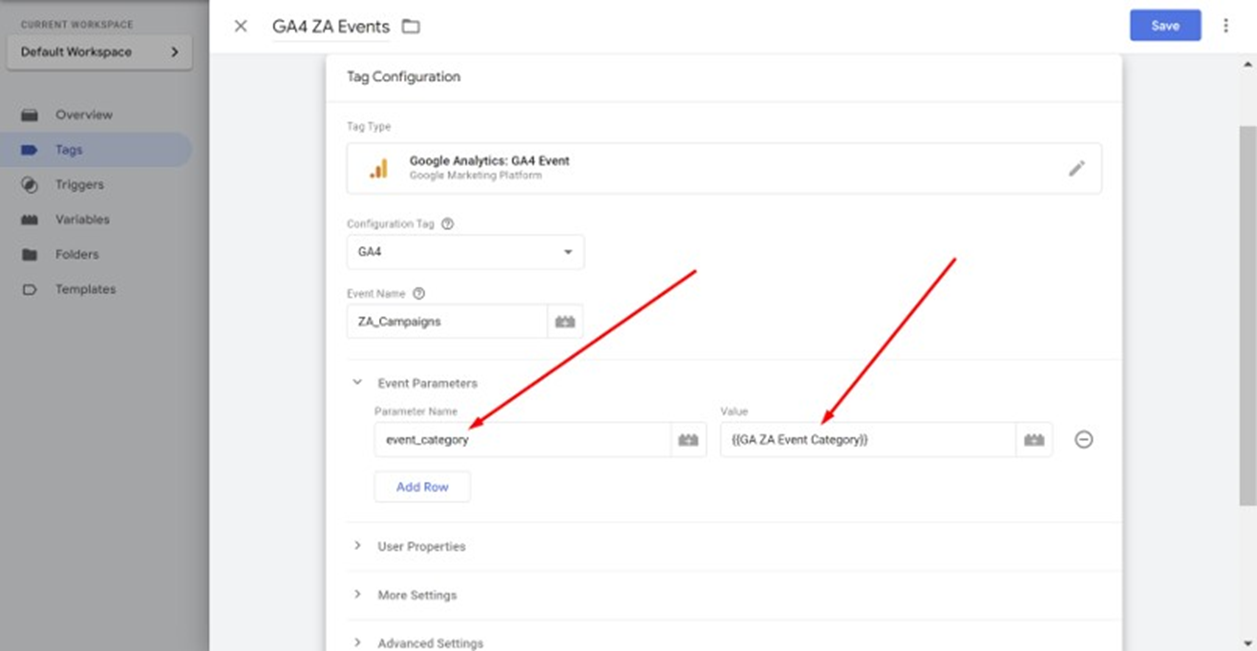
Repeat for all 3 variables from the Variable Names Table: click “Add Row” and fill:
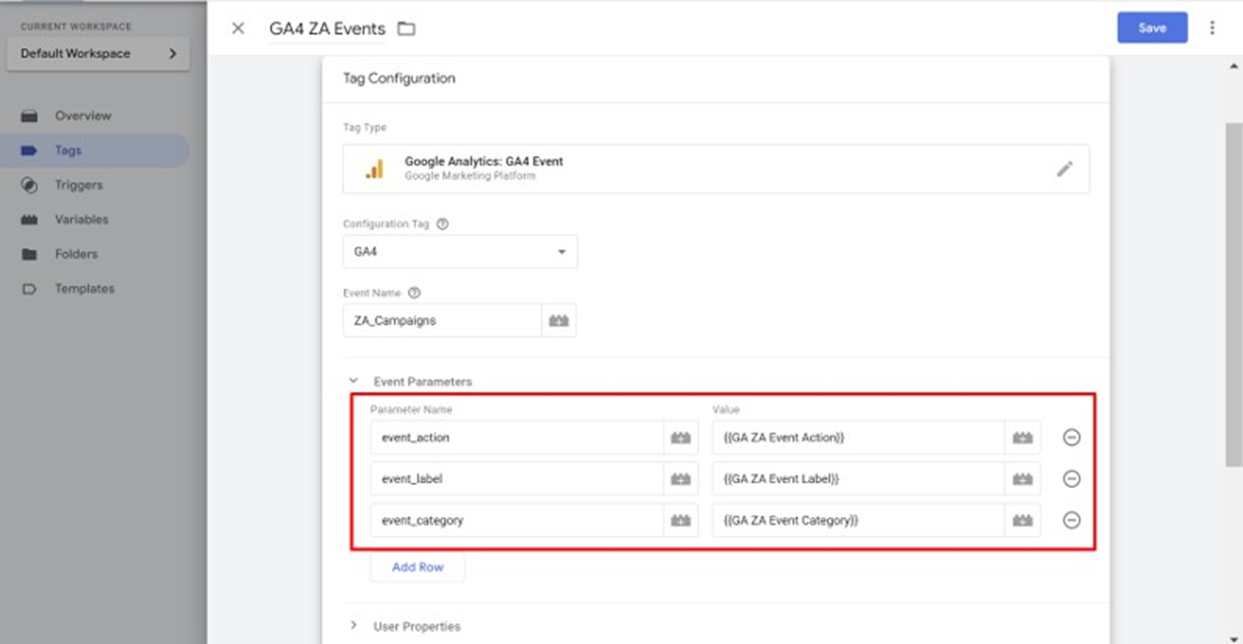
Click on “Triggering”:
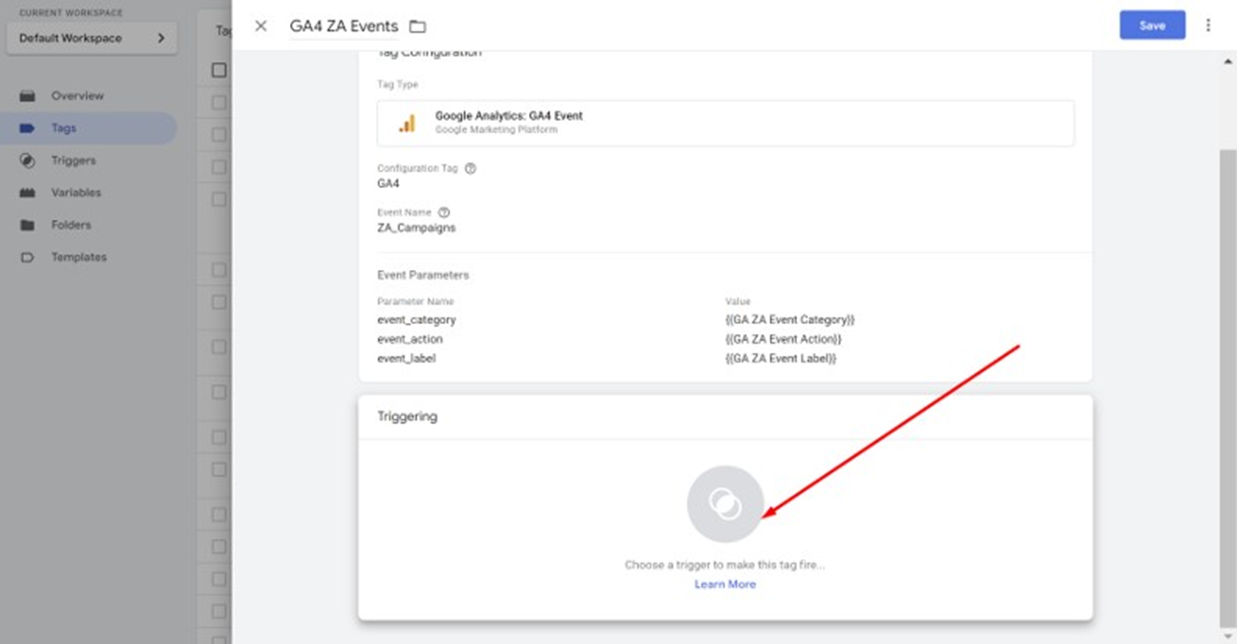
Click on “+”:
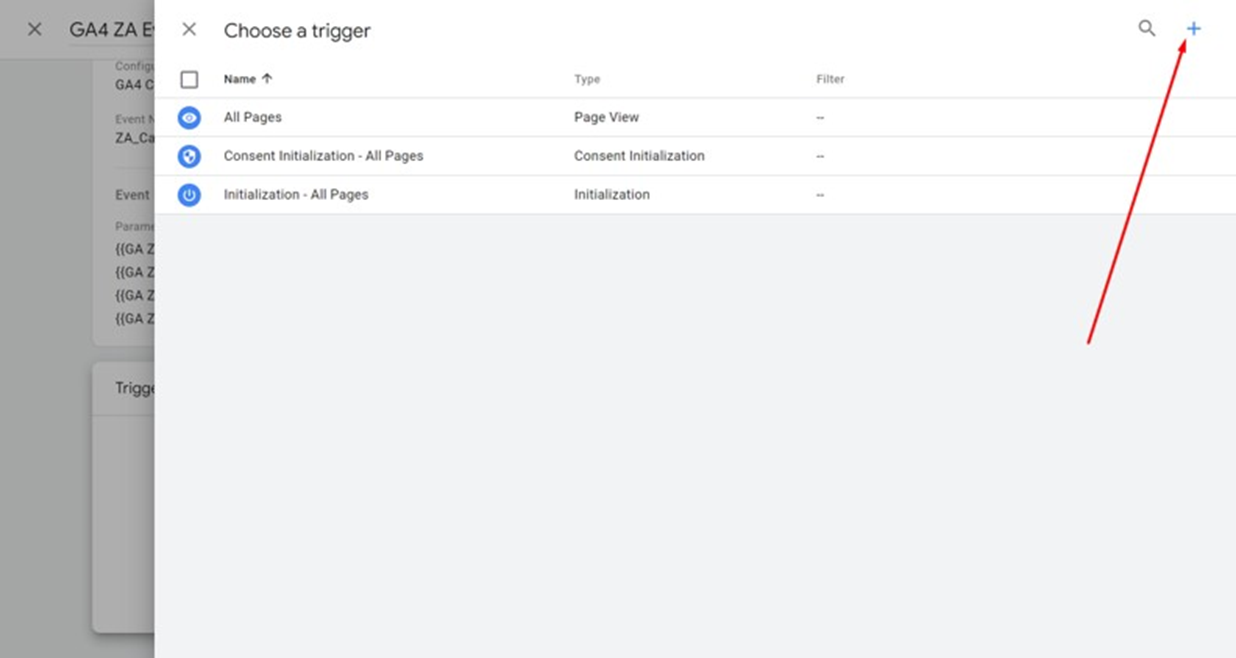
Click on “Trigger Configuration”:
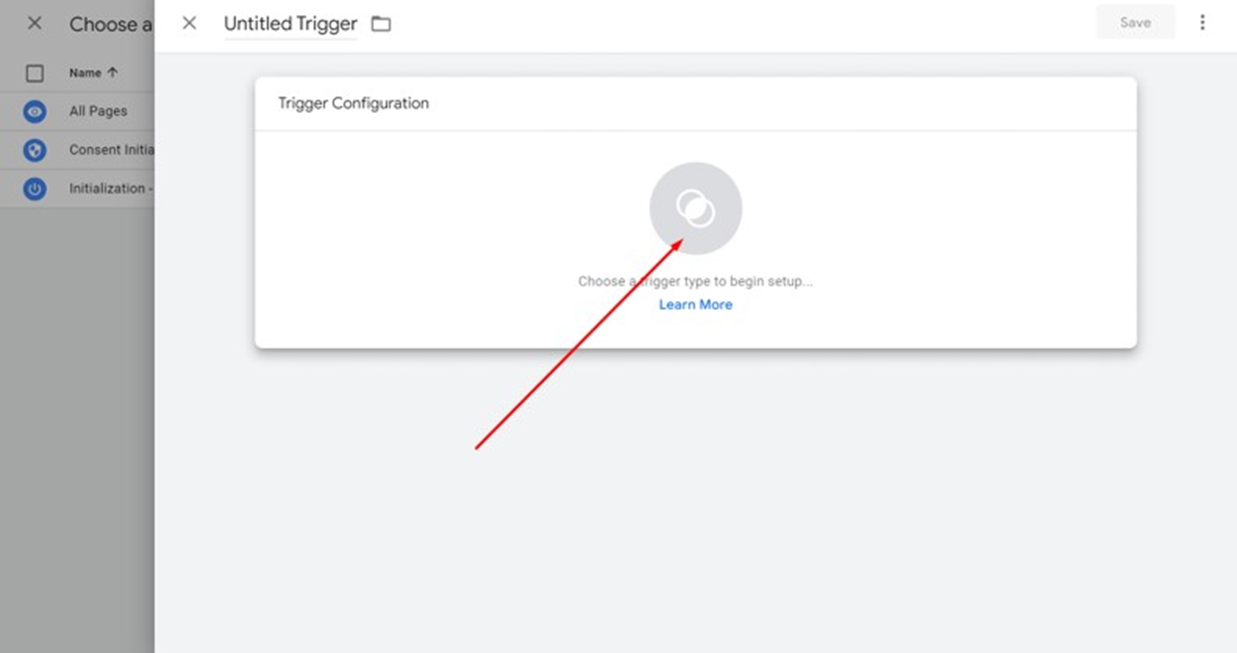
Scroll down and choose “Custom Event”:
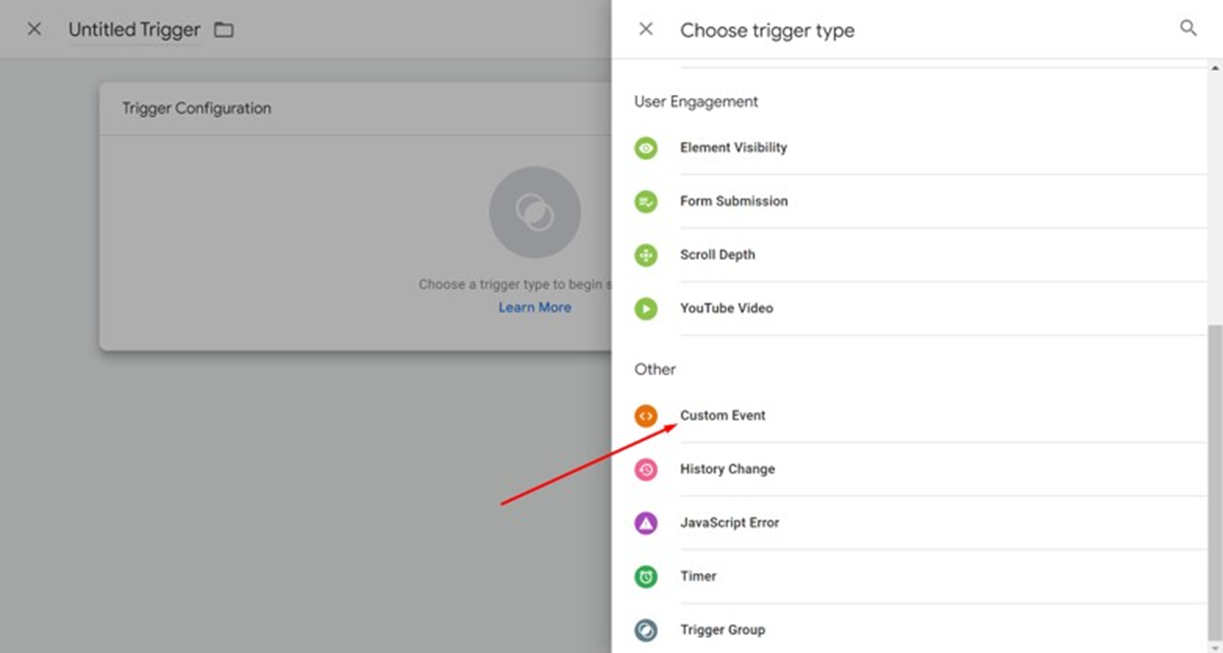
1) Name the event “Custom Event”
2) Fill Event Name “ZA_Campaigns”
3) Click “Save”
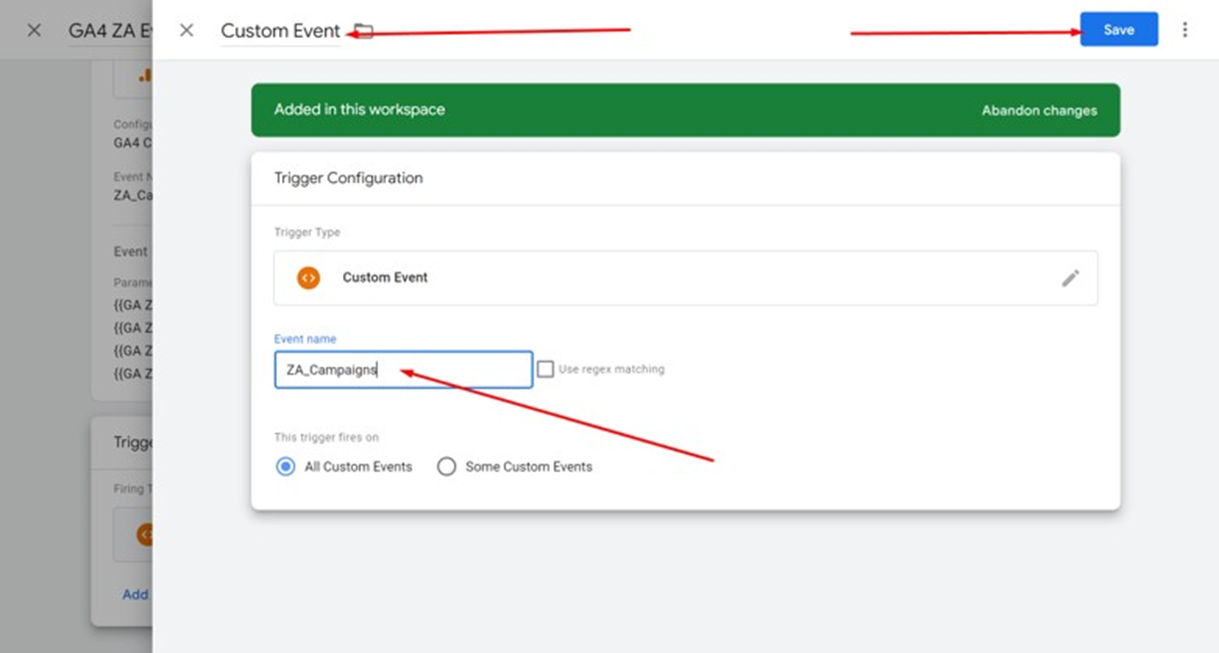
Click “Save” again. Then Submit and Publish the changes:
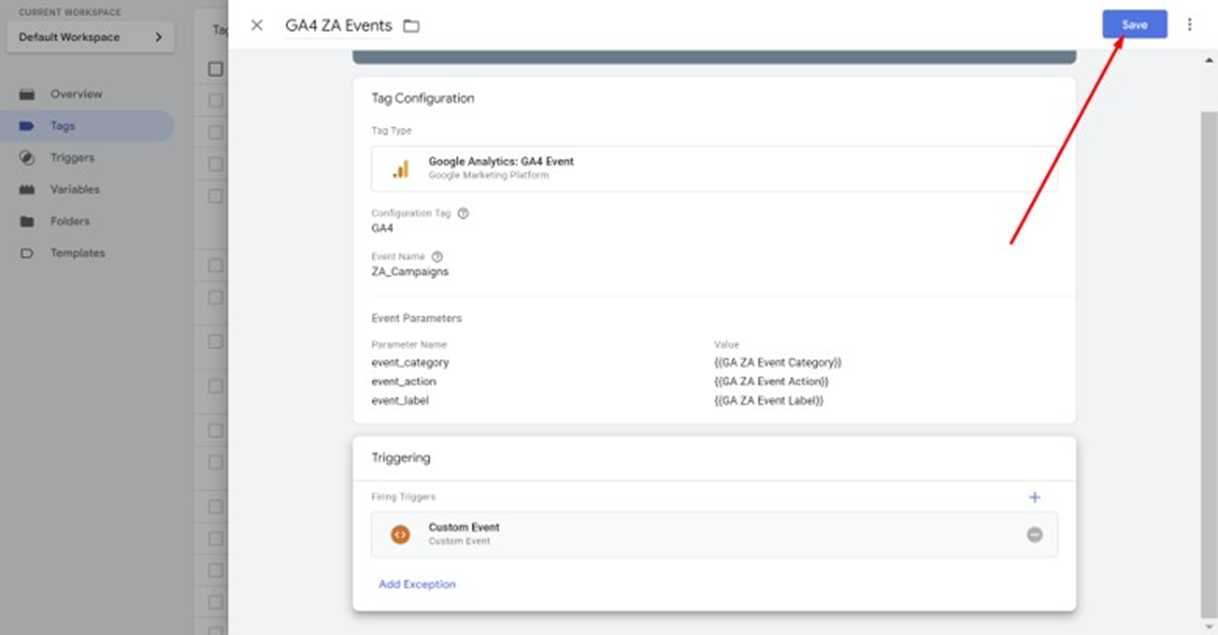
Defining dataLayer command in your Zoom Engage account
Click "Settings":

Then go to the "General" tab:
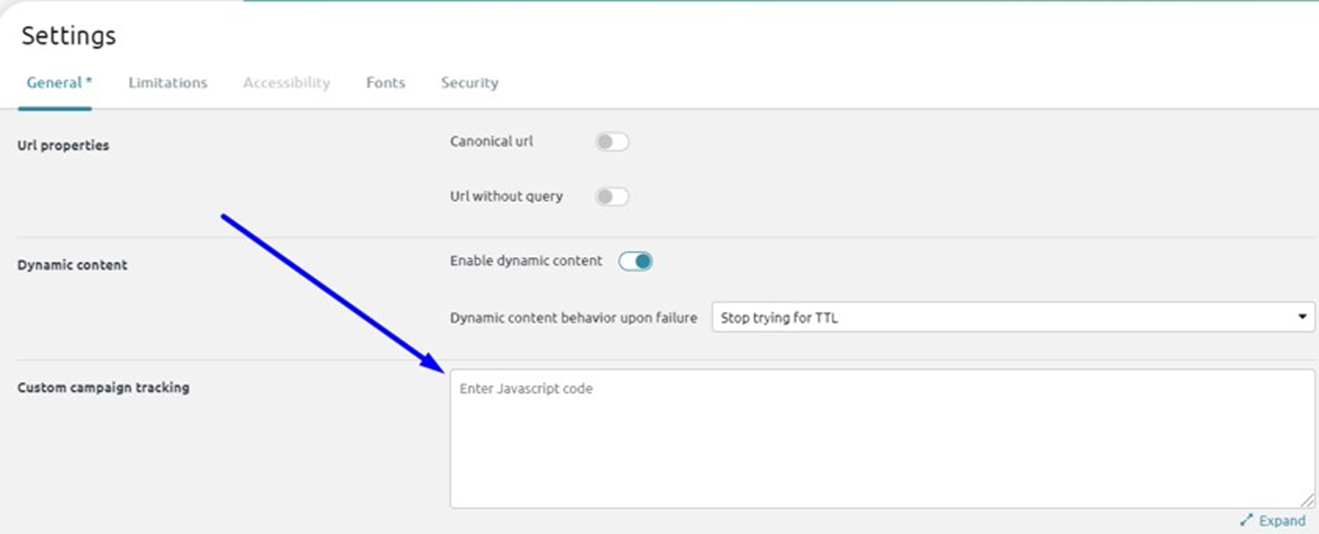
On the “Custom campaign tracking” text-area, copy-paste the following Code snippet and click "Save":
dataLayer.push({ 'event' : 'ZA_Campaigns', 'event_category': 'ZA_Campaigns', 'event_action' : '$campaign_name', 'event_label' : '$event_name' });
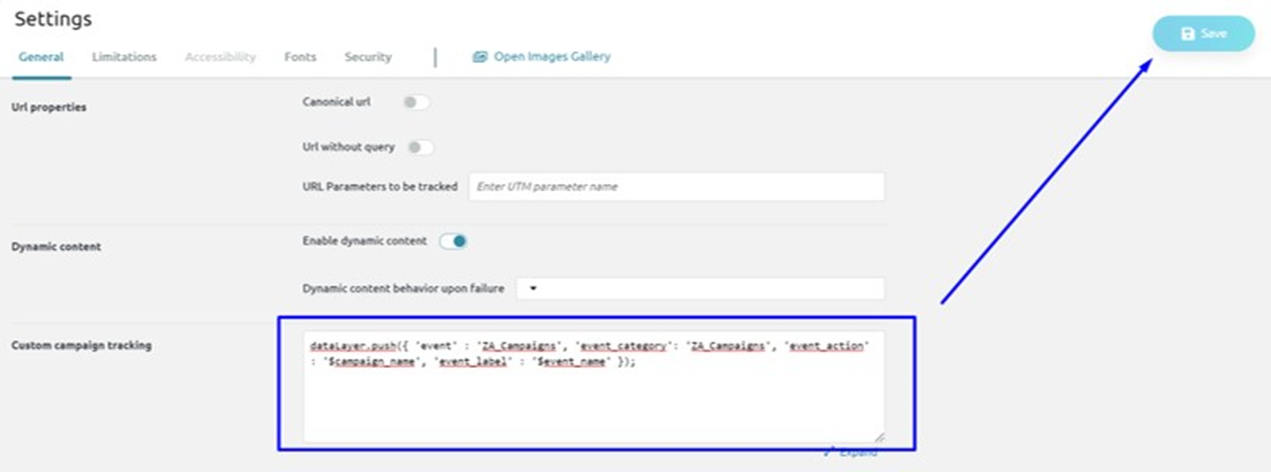
Read more on using Zoom Engage internal variables for sending events to external analytics.
