Sending Zoom Engage Events To External Analytics
External Tracking Of User Interactions Automatically
Zoom Engage events can be sent automatically to any external analytics system, usually Google Analytics, but not necessarily. The events can be sent to any analytics system that has JavaScript API or to a Google Sheet.
The pre-defined integragtions include:
Customizing the default tracking and adding any other JavaScript-based tracking can be done easily from within Zoom Engage so ANY external analytoics system or BI can be used in conjunction with the internal event-tracking.
When defined, events shall be sent in parallel to the internal event tracking that appears in ZE’s performance tracking. Events can be sent whenever a campaign is shown and when a button or link are clicked. The name that will be associated with the click will be the name of the link as defined inside the interface, so it is important to give links and buttons a meaningful name such as "Buy Now". System Close buttons have a default name of “close” and other buttons have “Button_1”, “Button_2” etc. So close buttons can be left unchanged but other buttons, should be renamed.
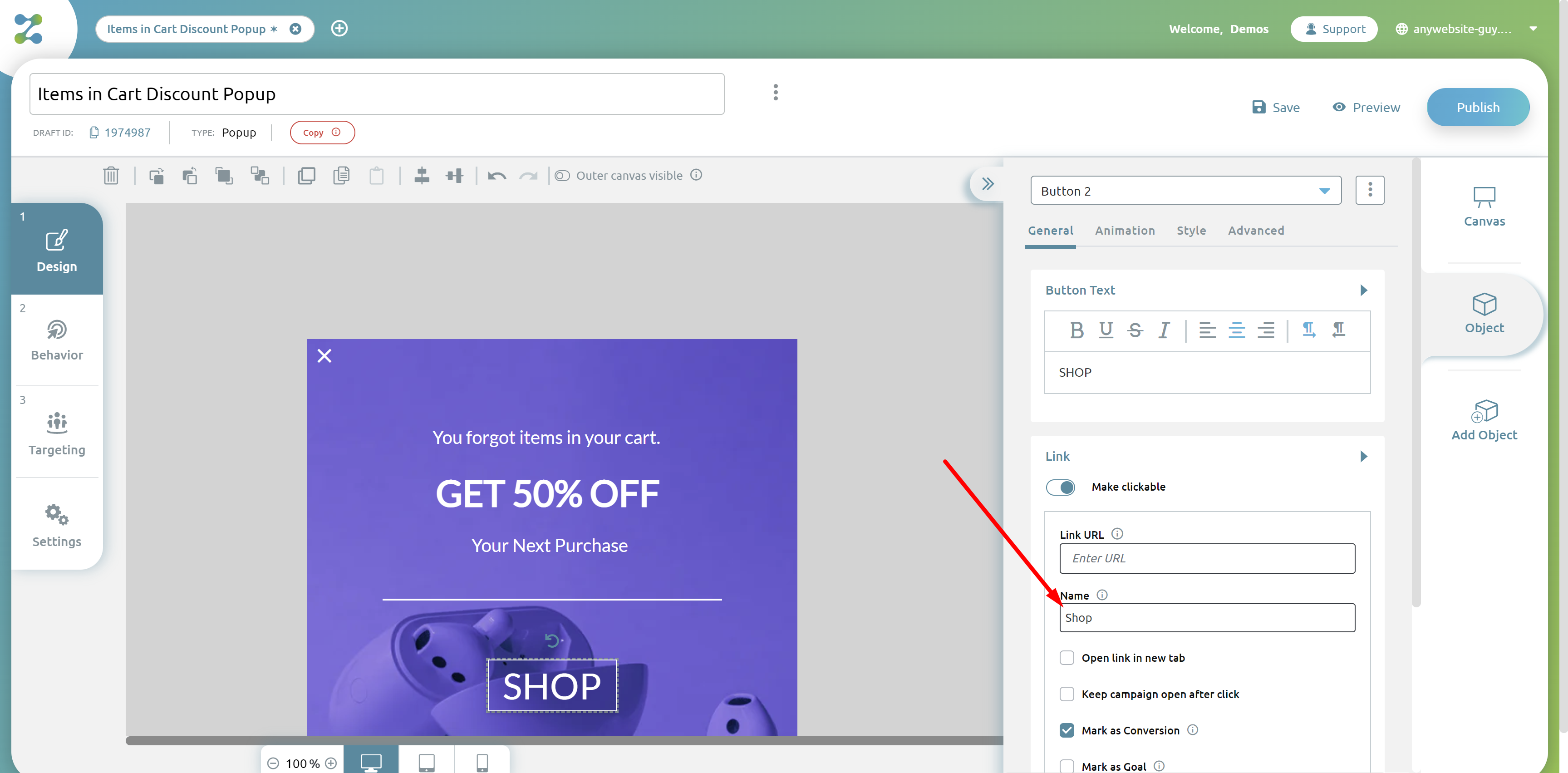
Sending events automatically can be done at one of 3 levels:
1) The account level
2) The campaign level
3) The button level
Tracking Campaigns At The Account Level
To add automatic tracking at the account level you need to go to the "Settings" menu and then add the tracking code to the "Custom campaign tracking" field.
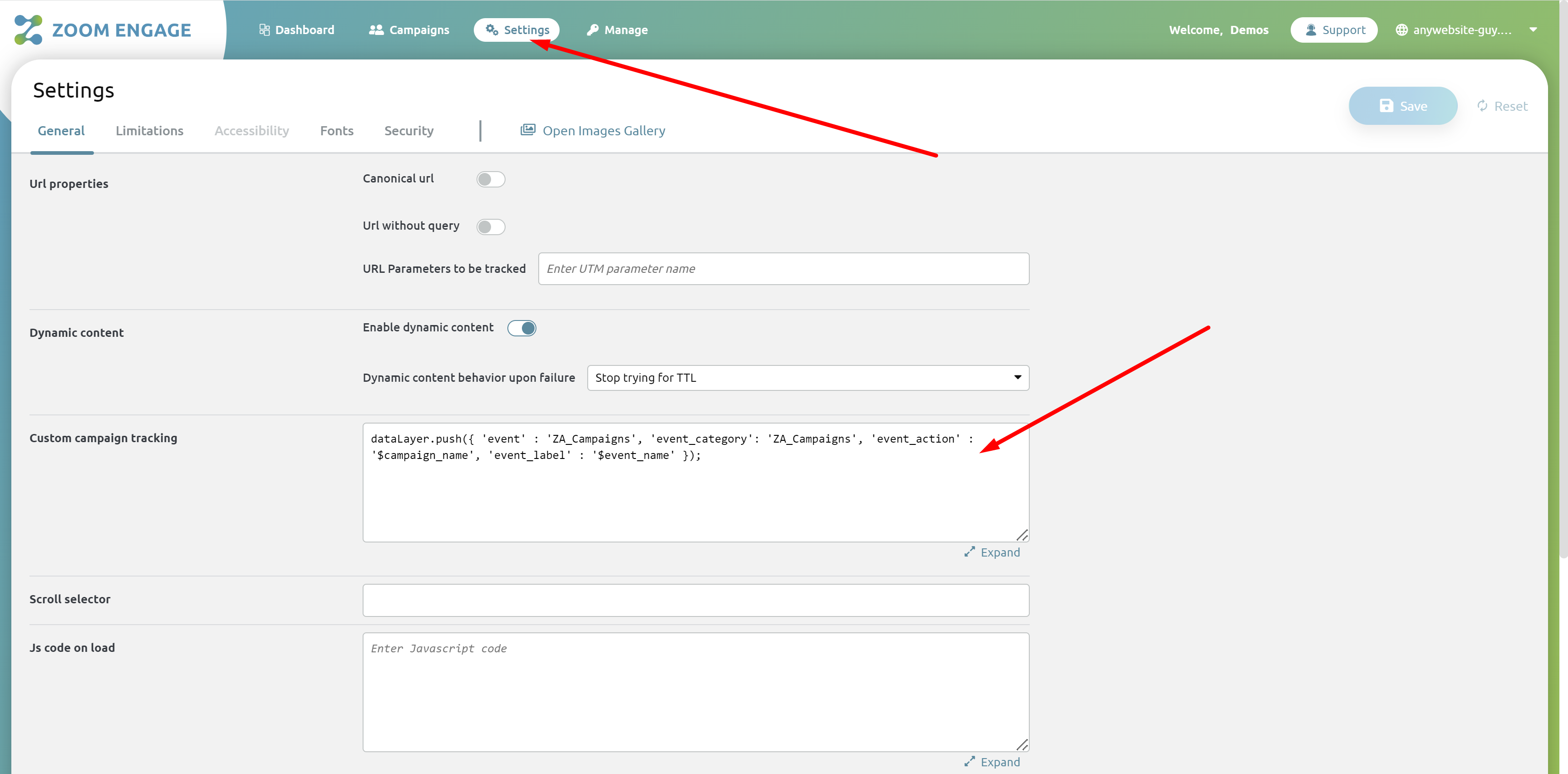
This code will be sent automatically for all the published campaigns in the account.
Tracking Campaigns At The Campaign Level
For tracking at campaign-level you need to edit the campaign and click the "Settings" at the left. Then click on the "Market Place" button and choose the integration you want to add to the campaign (e.g. GA4).
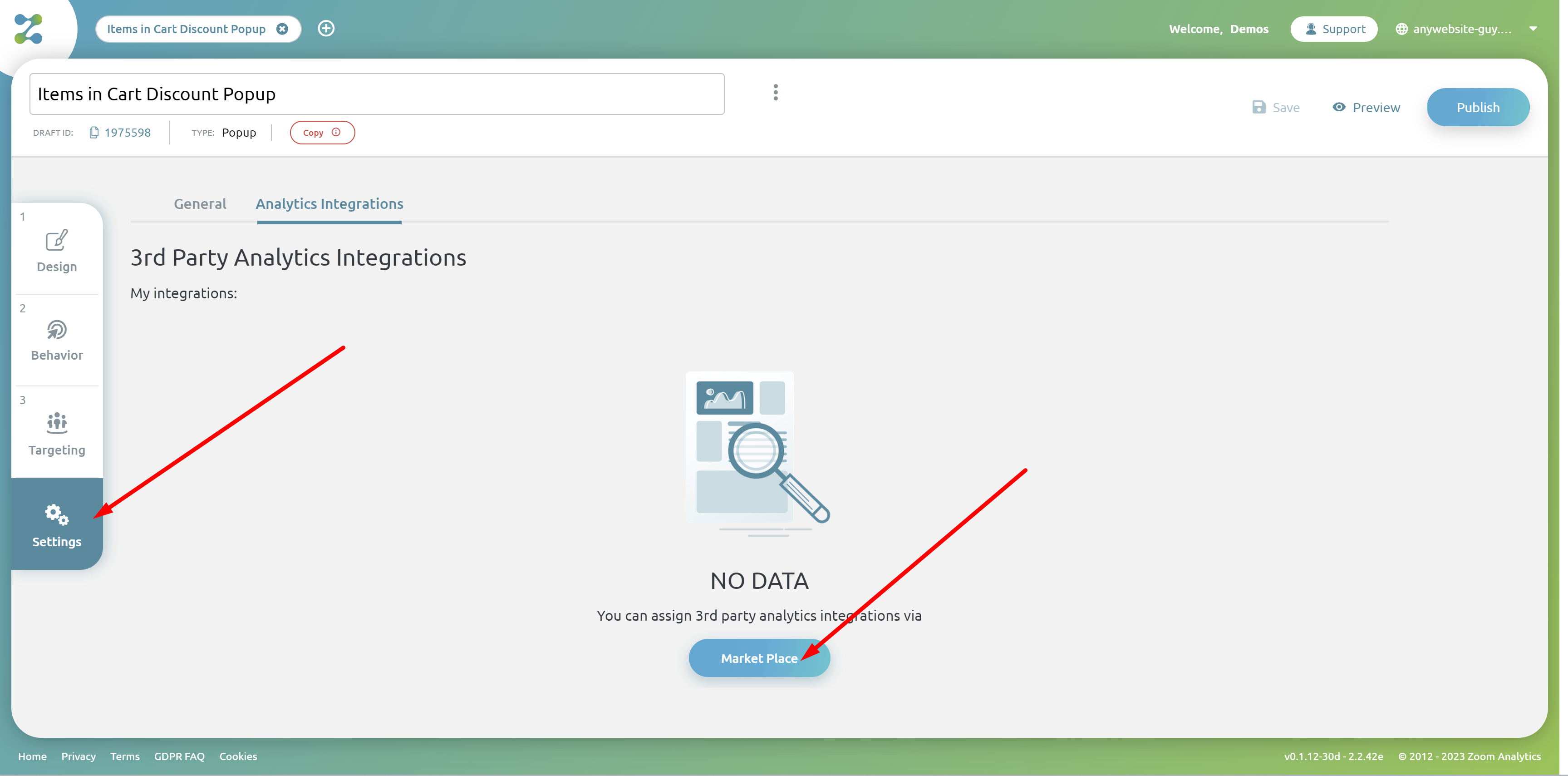
Tracking Campaigns At The Button Level
To implement external tracking at the button-level you first need to edit the campaign, then click on the button or link you want tracked. Then click on the “Advanced” tab and then add the JavaScript code to run for the event tracking.
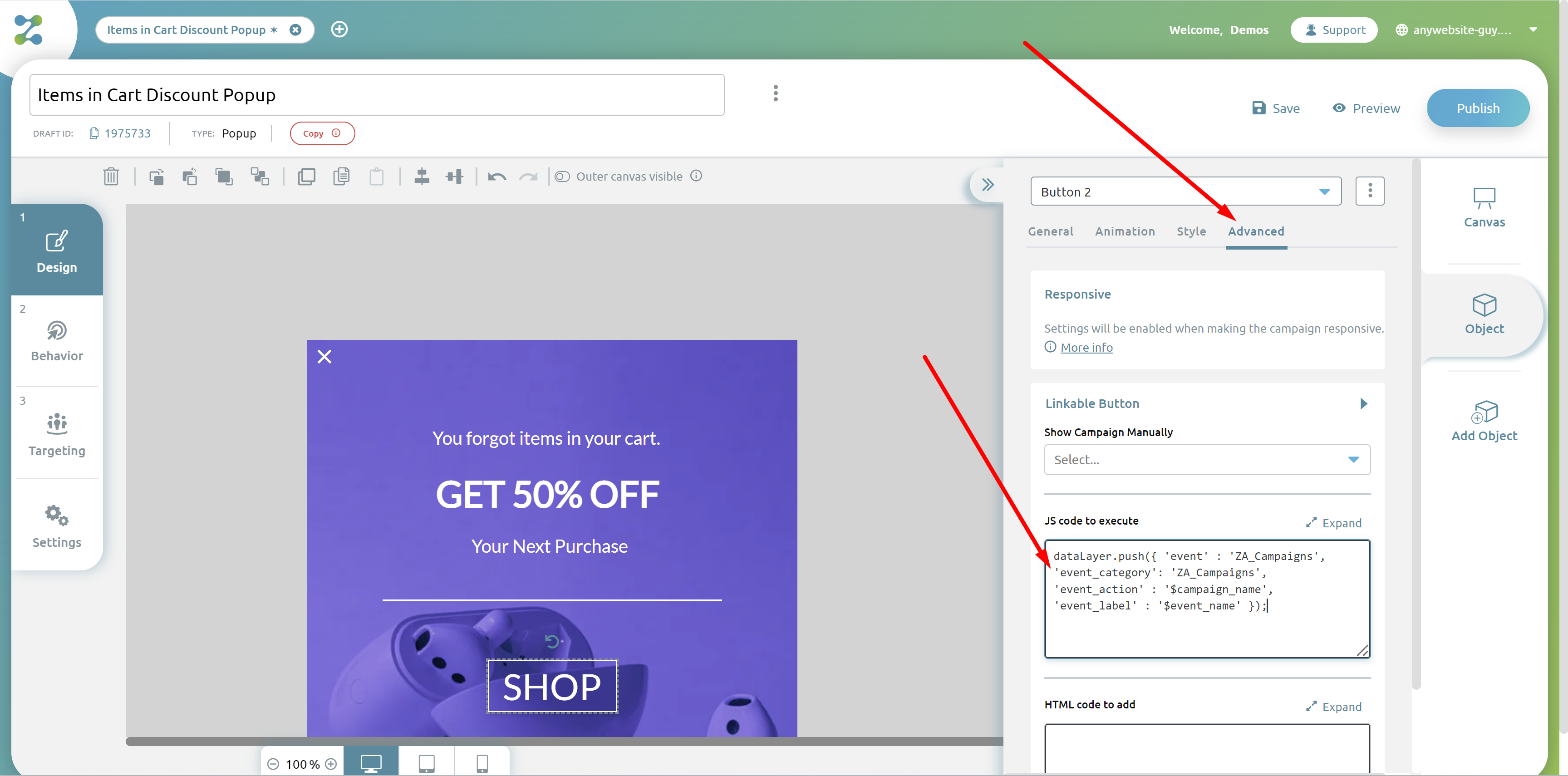
 Internal Zoom Engage Variables For Campaign Tracking
Internal Zoom Engage Variables For Campaign Tracking
Zoom Engage uses internal variables for campaign tracking that are replaced at runtime.
$campaign_name - will be replaced in runtime with the campaign name
$event_name - will be replaced in runtime with the button name
Sending Zoom Engage Events to Google Tag Manager or gtag using dataLayer
To send events to Google Analytics through GTM or through gtag you need to add the following JavaScript code to either the button JavaScript or the account custom Campaign tracking:
dataLayer.push({ 'event' : 'ZA_Campaigns', 'event_category': 'ZA_Campaigns', 'event_action' : '$campaign_name', 'event_label' : '$event_name' });
You may change the parameters to mach your configuration.
You also need to configure GTM with GA4 Zoom Engage events.
