How to Make Scratch Cards That Increase Sales and Engagement Rates
Scratch-off cards can freshen up your marketing plan like no other tool. They provide an air of mystery, making your website visitors work for the grand reveal.
By leveraging this element of surprise, scratch cards can help increase sales with discounts, gift certificates, and other benefits customers can win. Similarly, the cards add a flare of gamification by letting leads scratch for the latest nifty feature. This can increase the engagement rate on your website at a breakneck speed.
Scratch cards arouse curiosity and create anticipation. They make audiences pause and take a moment before engaging directly with the tool. Furthermore, scratch card 'games' provide immediate gratification. Website visitors can reveal the hidden words within seconds because the cards activate the same behavioral principles as scratch-and-win lottery games.
Learn how to make scratch-off cards online with Zoom Engage (ZE), and you can be up to your neck in leads.
Check out the guide below for details.
How to Make Scratch Cards
You can easily create highly customized scratch cards for your website using the Zoom Engage (ZE) platform. Spoilers ahead! When creating an online scratch card, you need to start from the top down. Create the offer first. The offer is located on the background image, i.e., the area that a website visitor is supposed to reveal after scratching your card.
In this case, it’s a 20% discount on the entire summer collection. Check out the image below for clarification.
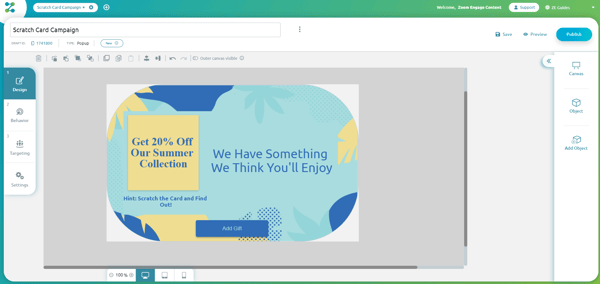 Image 1: Popup Before the Scratch Card, Step 0
Image 1: Popup Before the Scratch Card, Step 0
As you can see, the 20% discount is the last thing your audience would end up seeing, and the first thing you need to build. In the example above, only a part of the popup is "scratchable," because the canvas was designed with ZE.
Note that you could also make the entire canvas clickable and cover it with a scratch card in ITS ENTIRETY. This would be the simplest design option.
Step 1: Add Object
The first thing you need to do is click to your right and open the “Add Object” section. Once there, you’ll see the Text, Image, Button, Special, and Forms options.
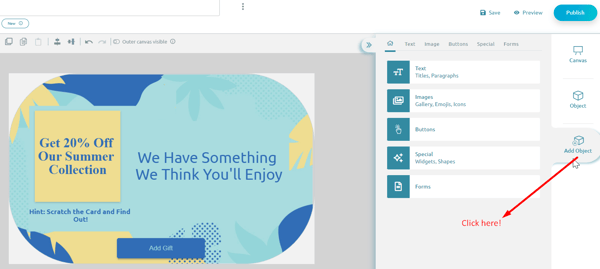 Image 2: Click the Add Object Icon, Step 1
Image 2: Click the Add Object Icon, Step 1
Step 2: Special
Once you have decided to Add Object, you can move on to the “Special” item, and you’ll already be able to see the Scratch Card icon below.
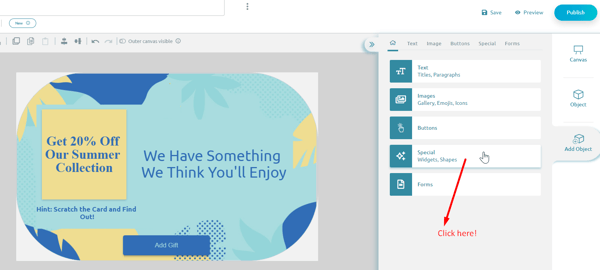 Image 3: Click the Special Icon, Step 2
Image 3: Click the Special Icon, Step 2
Step 3: Drag-and-Drop the Scratch Card Icon
Once you have located the Scratch Card option, you can Drag-and-Drop the card to the offer on your popup.
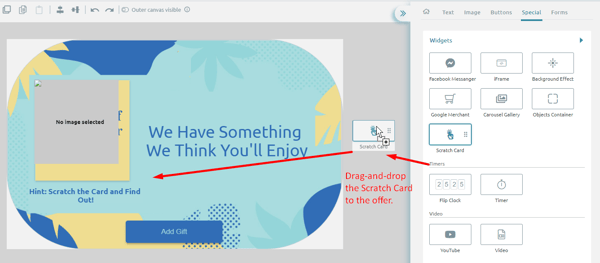 Image 4: Drag-and-Drop the Scratch Card Icon, Step 3.1
Image 4: Drag-and-Drop the Scratch Card Icon, Step 3.1
You can adjust the Scratch Card icon size to cover up the offer. You don't want to give anything away!
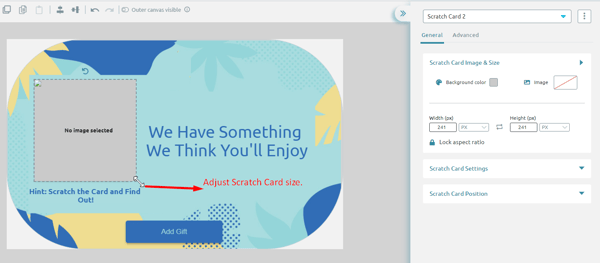 Image 5: Drag-and-Drop the Scratch Card Icon, Step 3.2
Image 5: Drag-and-Drop the Scratch Card Icon, Step 3.2
Step 4: Reveal Scratch Card Features
Before we go into the specific options the Scratch Card can offer, you need to click on the Scratch Card itself, and a menu will be revealed on the right side of the screen.
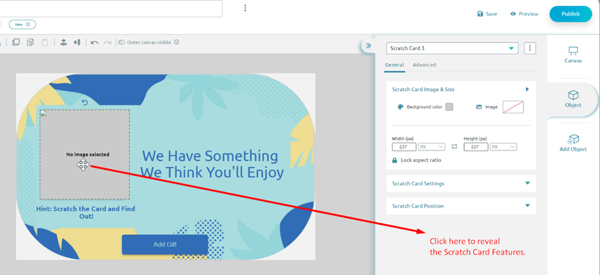 Image 6: Click “No image selected” to reveal the Scratch Card features, Step 4
Image 6: Click “No image selected” to reveal the Scratch Card features, Step 4
Step 5: Scratch Card Background
This step is going to be a bit more complex, but don’t worry, it only takes a second! Once you have placed the scratch card on top of your offer, you can manipulate the Shape and Size section. Either choose a single background color or add an image you wish your scratch card to display.
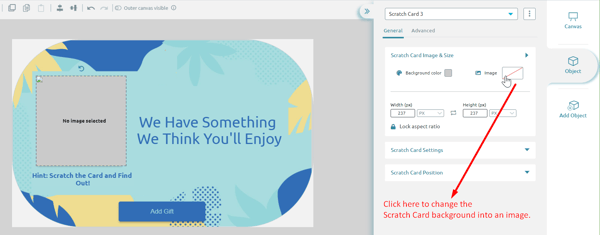 Image 7: Click on Background Color or Image Icons to Set the Scratch Card Icon’s Background, Step 5.1
Image 7: Click on Background Color or Image Icons to Set the Scratch Card Icon’s Background, Step 5.1
If you opt for the Add Image icon, the drop-down menu below will appear. You can select an image from the Zoom Engage gallery, upload one from your computer, or simply copy/paste an external URL.
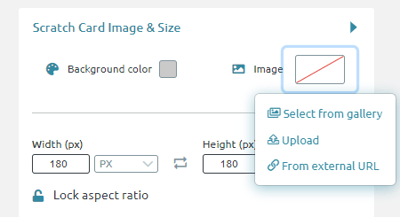 Image 8: Set the Scratch Card Icon’s Background, Step 5.2
Image 8: Set the Scratch Card Icon’s Background, Step 5.2
As you can see from the image below, we decided to insert an image from the Stock images gallery. Feel free to browse the Stock images for a different option.
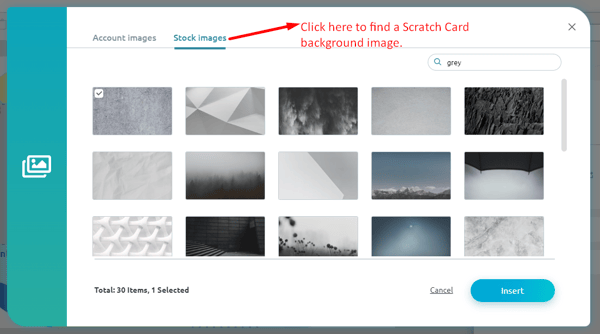 Image 9: Set the Scratch Card Icon’s Background, Step 5.3
Image 9: Set the Scratch Card Icon’s Background, Step 5.3
If you insert an image from the gallery, your online scratch-off card will end up looking like this.
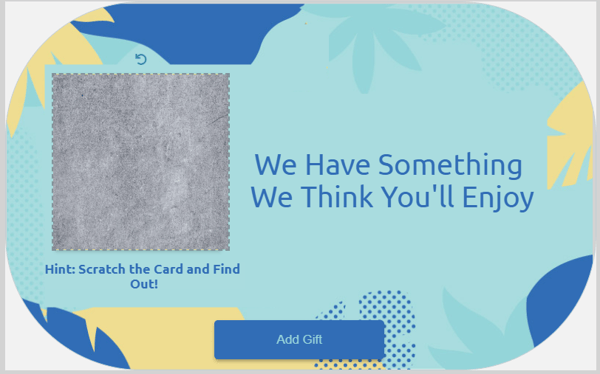 Image 10: Set the Scratch Card Icon’s Background, Step 5.4
Image 10: Set the Scratch Card Icon’s Background, Step 5.4
Step 6: See the Final Result
Check out what your audiences will see when they visit your website, and a scratch card pops up!
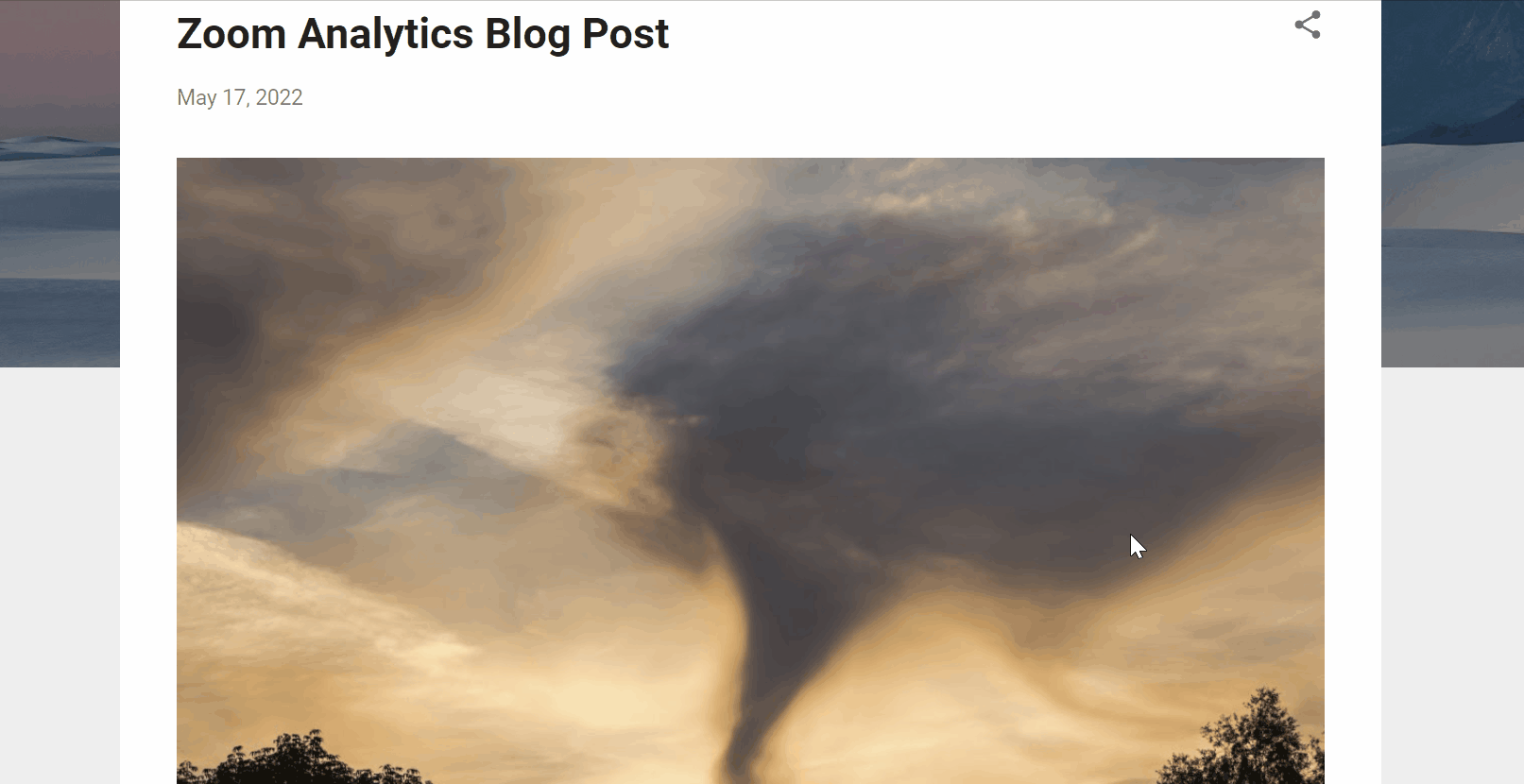 Image 11: Scratch Card Final Product, Step 6
Image 11: Scratch Card Final Product, Step 6
Step 7: Open Scratch Card Settings
The example above looks fun, but it's not all this feature has to offer. As you can see in the example below, you can click on the Scratch Card Settings.
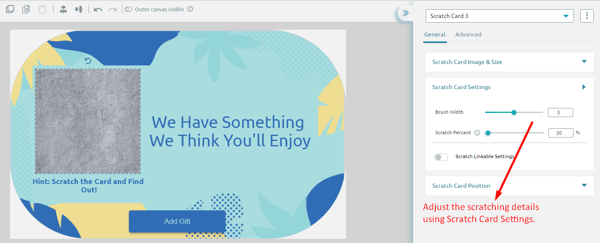 Image 12: Adjust the Brush Width and Scratch Percent, 7.1
Image 12: Adjust the Brush Width and Scratch Percent, 7.1
A menu will be revealed, offering you a chance to manipulate your brush width and scratch percent. The brush width refers to the surface you want to scratch at once. The Scratch percent refers to the portion of the card you need to scratch before the image underneath is revealed in full.
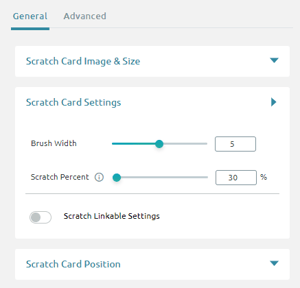
Image 13: Adjust the Brush Width and Scratch Percent, 7.2
Put together, these two functionalities influence the speed at which your audiences will be able to scratch the card and discover the image behind it. The bigger the Brush Width and the smaller the Scratch Percent, the faster the Scratch card works.
Custom Scratch Off Cards in Sales and Marketing
As all of your scratch cards are customizable, you can use them in a wide array of industries. Select your preferred background color, add images, adjust scratch speed, and write the offer you want to be revealed. To list some examples, some industries that could use scratch-off cards for business and marketing purposes are tech and education. The one that could use the scratch cards' benefit in sales is eCommerce.
- In eCommerce, as shown in the example above, you can use a scratch card to give away scratch valentines card discounts or offer a special gift to loyal customers.
- In tech, you can use custom scratch-off cards to show off a mean, lean new feature or gadget.
- In the education industry, you are especially likely to benefit from scratch card games. Feel free to leverage the heightened curiosity in knowledge-seeking clients! They could be the most likely people to be excited about a scratch gift card.
These are only a few examples of the way you can use online scratchies to engage and convert audiences in different lines of work.
Online Scratch Cards as a Lead Generation Strategy
Once you know how to make scratch cards, you can further reinforce your company’s online presence and brand identity. The format is entertaining and interactive – all qualities which are likely to inspire loyalty.
Think about your campaign’s goals. Defining your desired goals can help you decide what the campaign should look like. Do you want to increase user engagement or boost your lead conversion rate? Consider leaning into the gamification aspect of the scratch card and creating a multi-step plan to add new contacts to your email list. Once a website visitor scratches the card and 'wins’, the clickable canvas can lead them to a second popup. At this point, they could enter their contact details to access the "prize."
Here are some unique advantages of online scratch cards:
- Higher user engagement. Website visitors are highly likely to pay special attention to your campaign and even engage directly with it via scratching. In most other cases, they would simply be scrolling past or looking for an exit button.
- A chance of a reward is likely to increase conversions, as audiences would want to follow through. The scratch-off coupon or card motivates them to complete a task and follow any clickable links. Regardless of what the reward ends up being, your goal actions are met, and visitors end up converting.
If you implement them properly, digital scratch cards are a crowd favorite. They are fun, quick, easy to use, and do wonders for customer engagement.
Scratch, Engage, Convert
Scratching for a reward is easy, sure. But it takes some serious effort to learn how to make scratch cards that will make a difference on your website.
The Zoom Engage app allows you to easily build a fun, quick, and simple scratch card game. One that keeps returning customers close to you and draws new leads in with a web of reward initiatives.
In the end, the specific look and feel, as well as the user experience of a scratch card are entirely up to you! You can customize, adjust, and bend the scratchies to your will, even with little to no technical knowledge.
If you happen to need any advice, suggestions, or just a friendly reassurance, feel free to contact Zoom Engage's dedicated Customer Success Manager.
